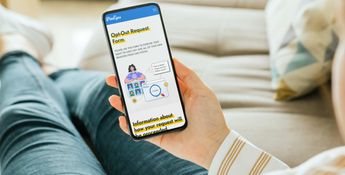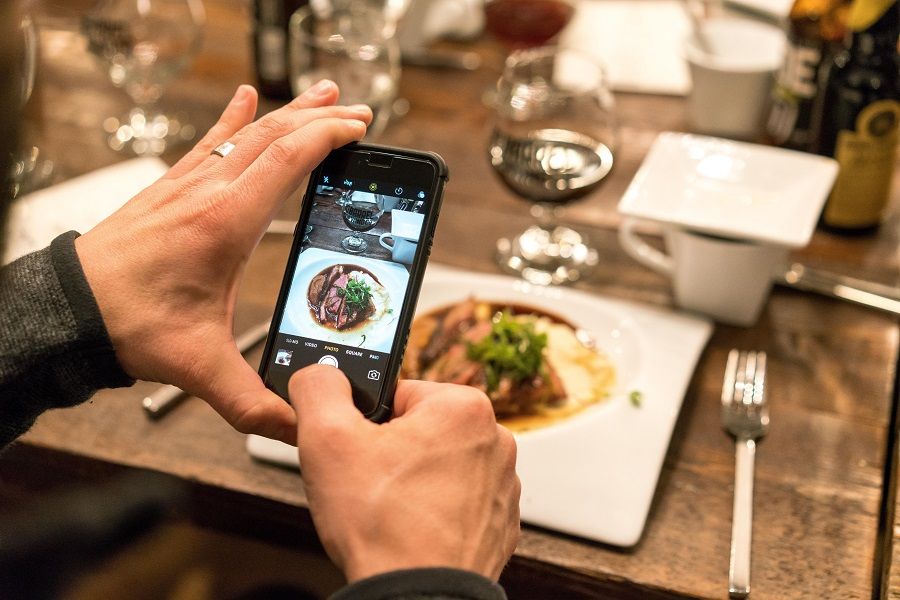Have you ever experienced a situation where you were casually flipping through a fashion or furniture catalog and found something (e.g. a purse or vase) that you really liked but was not labeled or described anywhere on the page? It seems almost impossible to have something unlabeled when most of the content is actually an ad, but in this particular case there was no brand or price tag and you were not able to find it easily. We’ve got great news for you: there are simple ways of finding something depicted in a photo. Make yourself comfortable and learn more about tools that allow you to recognize an object in a photo and find similar ones.
How to find something in an image online
Usually, when you want to find something that is in a picture, you don’t know its name and you are not able to google it. This refers equally to the main object depicted in the photo or to secondary objects that are just part of it. Finding things or people using only an image is possible thanks to something called “reverse image search” technology.
The reverse image search mechanism can be used in two ways: to find and recognize objects in photos (in this situation algorithms are taught to focus on objects) or to find similar or identical images (in this case algorithms are trained to look at the picture in general). In this paragraph, we briefly describe tools that can be used to find objects in photos. If you would like to learn more about how to find similar images, you’ll find this information further along.
When you try to find something in a photo from your mobile phone, you can easily perform a reverse image search using 2 simple tools: Google Lens and Google Chrome. Use the Lens app to search using your own photos (taken at the moment or from your gallery). Google will automatically recognize the object in the photo and display links to websites with similar content.
Use Google Chrome to find the name of an object from an image posted on a website. Tap the photo you want to check and when the options open, select “Search with Google Lens”. This action will redirect you to Google Lens where you can find information about the object that appears in the photo.
You can read more about how to find an image online using your mobile phone in this article on our blog.
How to find an object in an image using a computer? Probably the most popular reverse image search engine designed for computers is Google Images. You can upload your own photos to the search bar or paste an image URL to have Google try to recognize the objects in your picture and then provide images and websites with similar content.
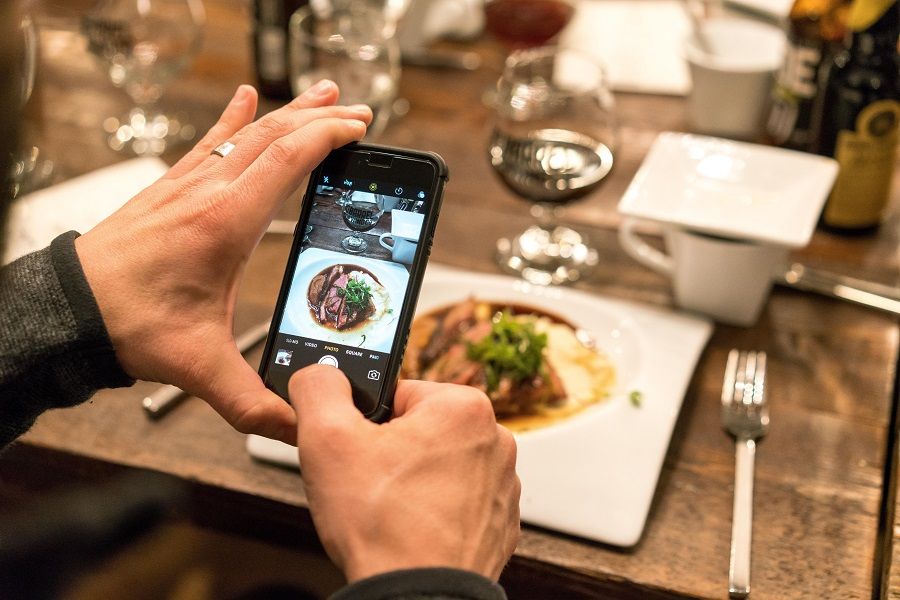
How to find a face online
Now you are aware that search algorithms may focus on objects, we can show you another practical use of reverse image search technology: finding yourself on the Internet using a specialized search engine called PimEyes. After uploading a photo to the search bar, the algorithms of this software check the parameters of the given face and compare them with the measurements of faces in photos posted online. If there is a match, similar photos are displayed as search results. They also include URL addresses that lead to the websites where the images have been found.
All you have to do to perform a search is to upload your photo to the search bar below or take a selfie using your camera.
Help yourself monitor your online presence. Upload your photo
How to find similar images
How to find an image online? Reverse image search can be used to find any given image, but also similar images. If you need to find the same picture, but for example in a different size, you can definitely make use of one of the reverse image search engines, e.g. the afore-mentioned Google Images. A detailed instruction on how to search for images in a different size is presented in this article on our blog.
Here’s a brief description of the process explained in the article:
- Visit the Google Images website
- Upload your photo using the camera icon that is located on the right side of the search bar
- When Google returns the results, find the “Visually similar images” section (the one with a gallery of photos). You’ll get lookalike images or the same images in a different size.
Summary
When you want to find something that is depicted in a photo, you should use a reverse image search engine. This technology is helpful also when you want to find similar images. The most popular tool to use for both of these purposes is Google Images. However, when using your mobile you can also benefit from the features of 2 apps: Google Lens and Google Chrome. There are also specialized solutions that focus on specific parameters. One of them is PimEyes - a search engine that makes it possible to find where photos of you are posted online.
Upload a picture to find your face on the Internet