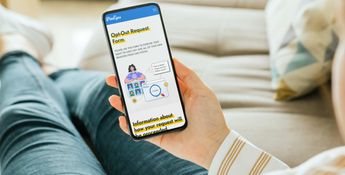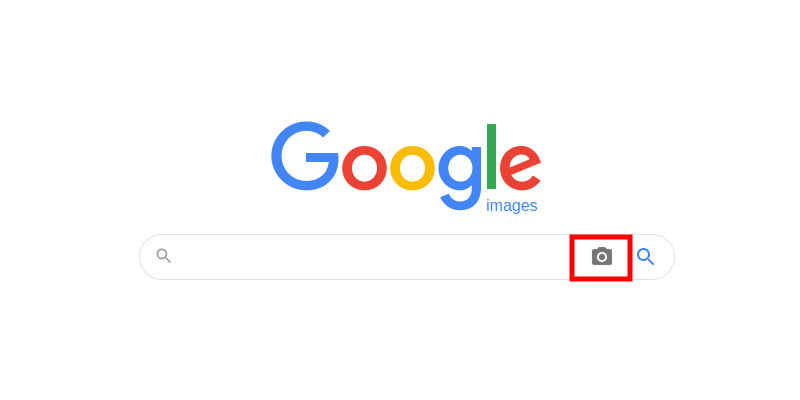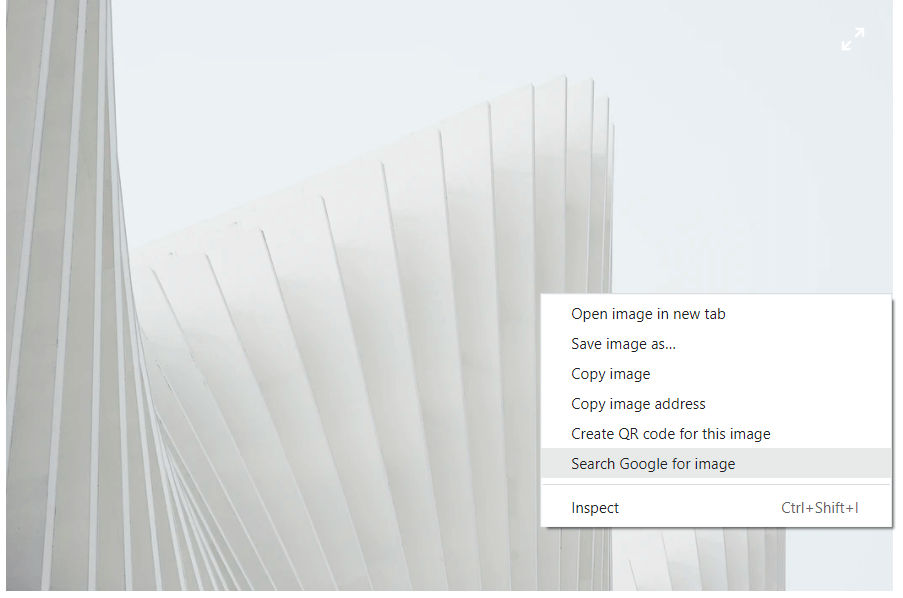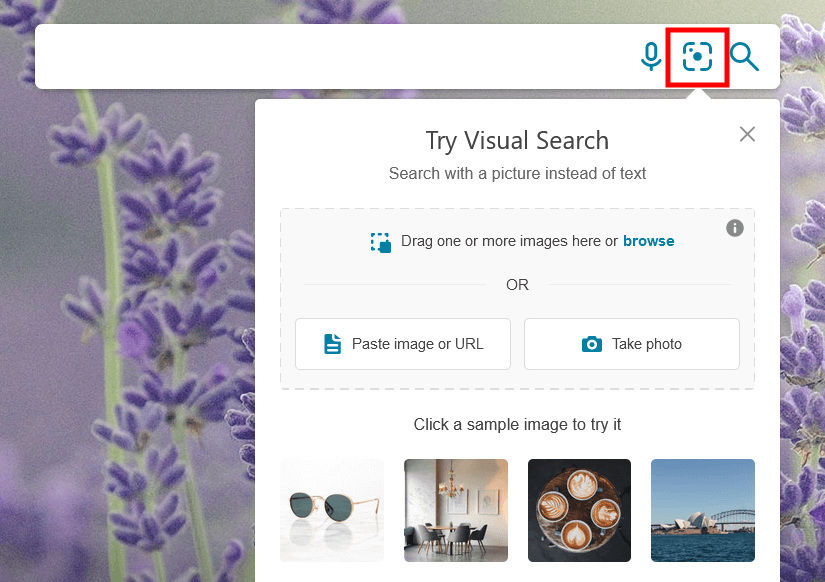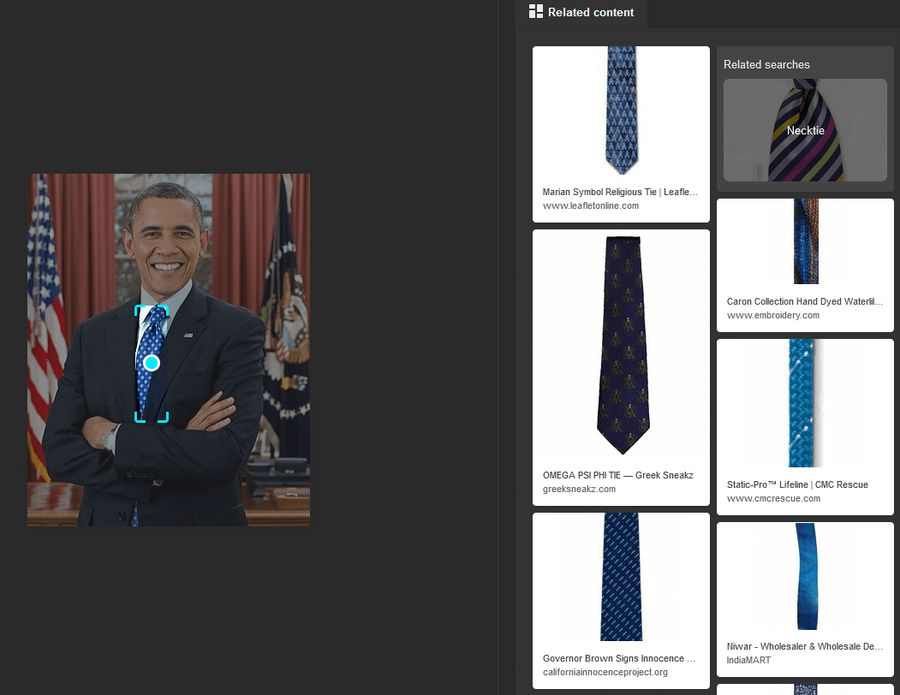Some time ago you found a really interesting diagram on the web and now you would like to use it in your upcoming public presentation. You don’t know where this image was published first, however, you are aware that you have to find the source website to verify the context of the diagram (it wouldn’t be good if someone else found it and discredited your work because, in fact, the diagram presented something different than you thought). So you sit in front of your computer, thinking about how to find the page with the diagram. Good news: there’s a simple tool that can save time and energy spent on looking for a picture: a reverse image search engine. In fact, there are a few reverse image search engines and they may be used for different purposes.
What is reverse image search?
This term is used when someone performs a search using an image. A reverse image search is the opposite of a string, which is conducting a search using text. A string is the most popular way to use a search engine - you type the query and receive results based on the entered phrase. When you conduct a reverse image search, you upload a photo and get results based on what is in the picture. These are usually similar images or photos with similar content.
Reverse image search on desktop browsers
Conducting a reverse image search is possible using any desktop browser (Chrome, Mozilla Firefox, Safari, Opera, Edge, etc.), so choose the one you’re used to. If you want to use a browser other than Google Chrome, take a look at the instructions described in the “Reverse image search using Google” paragraph. However, Chrome offers an additional built-in feature which you might want to benefit from. We elaborate on this below.
It is important to mention that all the methods presented in this article can be used on mobile phones as well.
Reverse image search using Google
The most popular tool to reverse image search on PC is Google Images. It is very similar to the standard Google page. The central part of the site is the search bar, which you are going to use. Find the camera icon on the right side of the search bar and click it. When the options open, you can paste an image’s URL address or upload a file from your device. You can also drag your image and drop it somewhere in the indicated area. At this stage, Google analyzes the photo and, after a short time, returns the results, which are usually objects related to the item(s) from the image and similar photos.
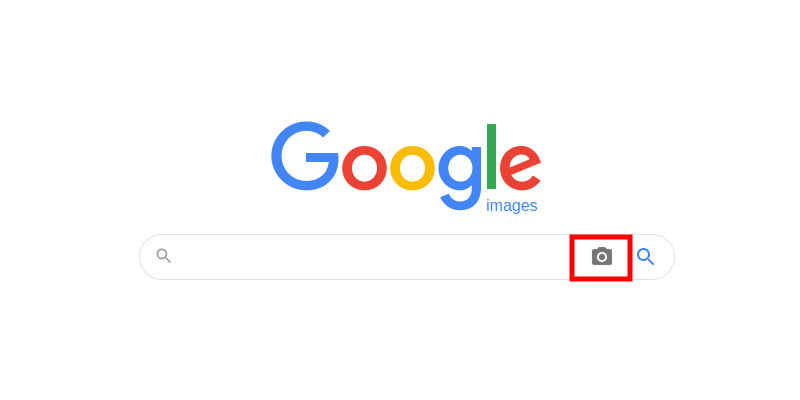
Reverse image search using Chrome
When you surf the Internet using Google Chrome and you come across an interesting image, you can easily perform a reverse image search with no need to copy or download this picture or to find its URL address. You can simply right-click on the image and select the “Search Google for image” option. This way you automatically access the afore-mentioned Google reverse image search.
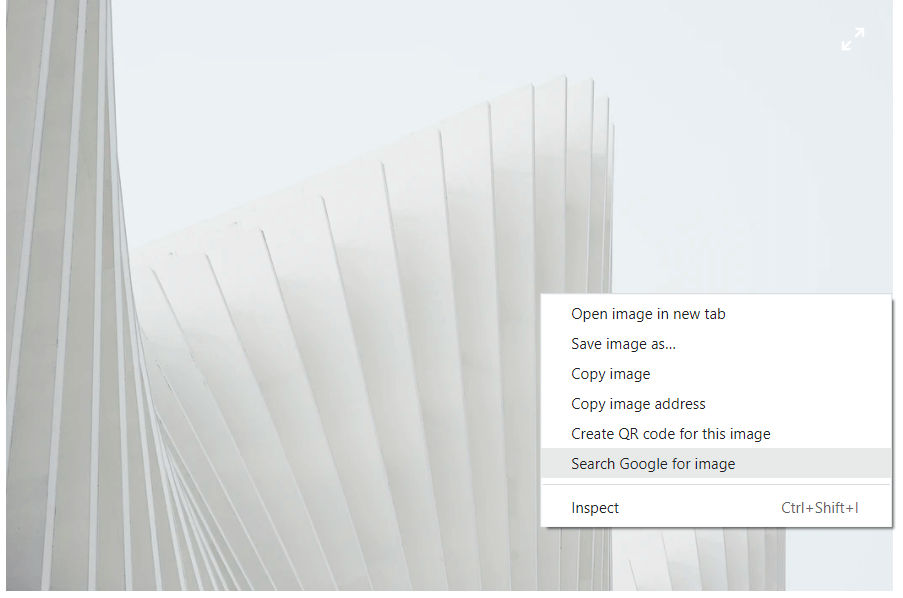
This method of searching works only using images that are not links to websites. If you right-click and can’t see the “Search Google for image” option, that means this picture is used to redirect users to some website. In this situation you can save the picture and then use Google Image to find where it has been uploaded online.
Reverse image search using Bing
Bing has simplified reverse image searching even more than Google. When you open their website, there is a “Search using an image” button on their search bar. When you click it, you have 3 options:
- to browse your device for or drag the image to the search bar
- paste an image URL or
- take a photo.
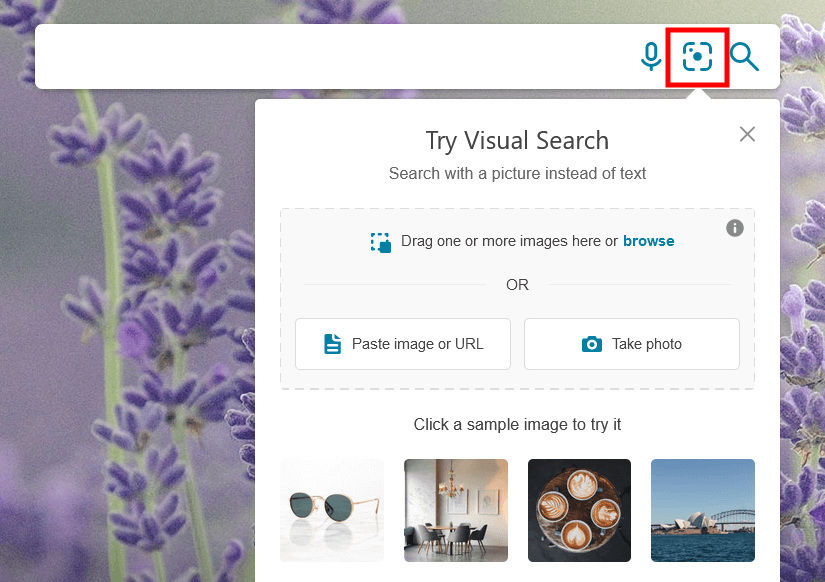
Using Bing you can benefit from the additional feature of the built-in cropping mechanism that allows you to narrow down your search to only a part of the photo. Thanks to this you can decide if you want to display the results based on the whole picture or only a part of it with no need to edit your image.
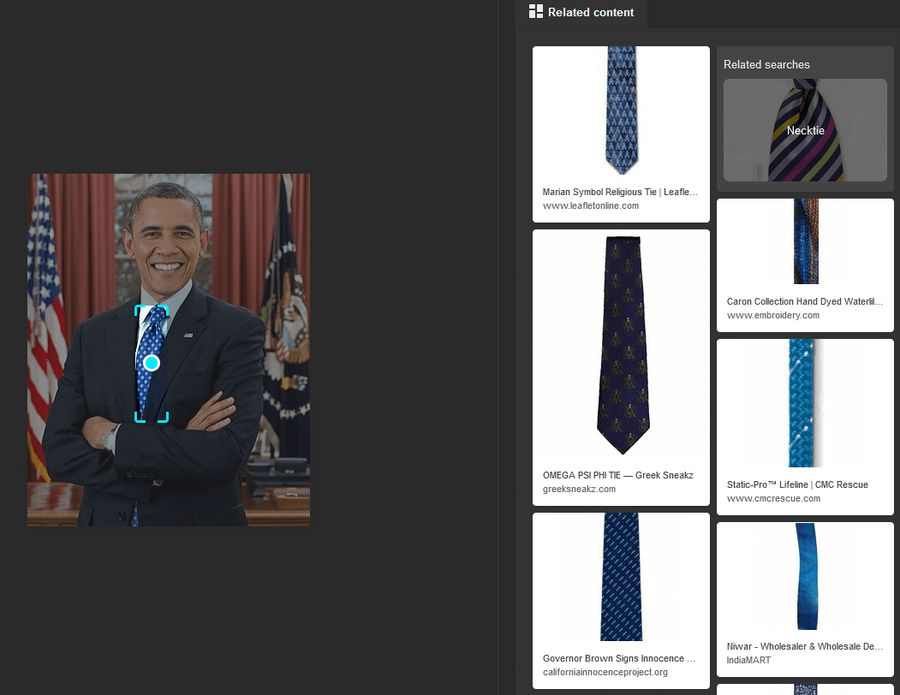
Bing results provide information about:
- what the main object in the photo looks like
- pages that are using this picture
- related content.
In the box at the top of the search results, there are also phrases related to the object(s) from the uploaded photo. You can use them to deepen your searches and find out more about this object.
Reverse image search using third party websites
The number of websites that offer reverse image searching is quite impressive. Most of them are, in fact, designed for different purposes and searching for images is one of the available options. However, there are some companies that specialize in this technology. Besides the afore-mentioned Google Images or Bing, the best-known is probably TinEye.
The search mechanisms of all reverse image search engines work in the same way: you upload a picture to the search bar or some dedicated area on the page. Then your image is analyzed and, based on what is in it, the results are returned. Most reverse image search engines focus on the whole picture, so in the results there are usually examples of similar images.
Reverse image search engine for faces
Among many reverse image search engines, there is also one that allows you to search for photos with the same face or similar faces that are uploaded to the Internet: PimEyes. Our search engine focuses on faces, not pictures in general, so we’re able to find a given face on different photos. Thanks to this you are able to find pictures that are being used without your knowledge and consent.
When you search using PimEyes, in the results you receive information about where a given face appears online. When you look at a given result, you can check the link to the website that has published this photo and the link to the source image. You can also share it using one of your apps.
Try PimEyes’ facial reverse image search. Upload your picture
Summary
Reverse image search is the technology of looking for pictures using an image. There are a few well-known search engines that allow users to conduct reverse image searches: Google Images, Bing, TinEye. All of them are available on computers. There are also specialized search engines that focus on some aspect of a photo (for example PimEyes focuses on faces so, using it, you can find where your face appears online).
All the reverse image search engines work pretty much the same way: you upload a photo (by loading the proper file, taking a photo, or dragging your image and dropping it in the indicated area), then your picture is analyzed and results are returned. Depending on the type of search engine, in the results you receive similar images, photos of objects similar to the one recognized in the uploaded photo or the same picture but in different sizes.