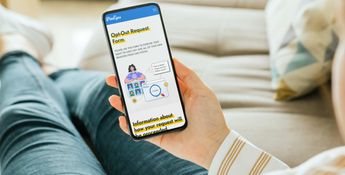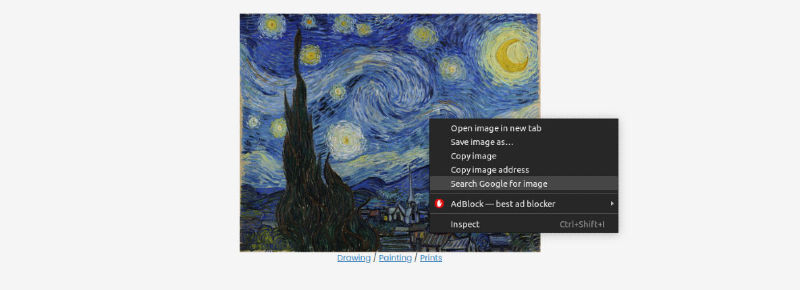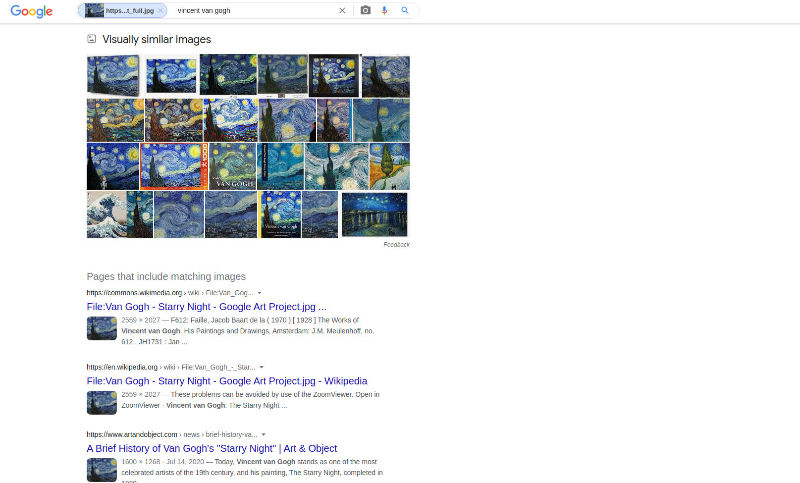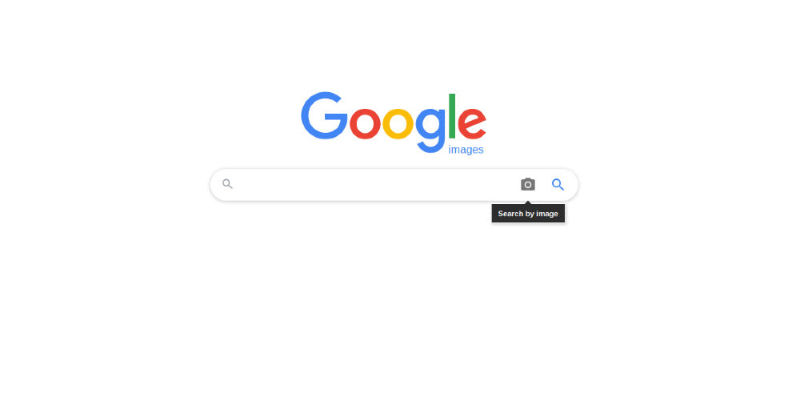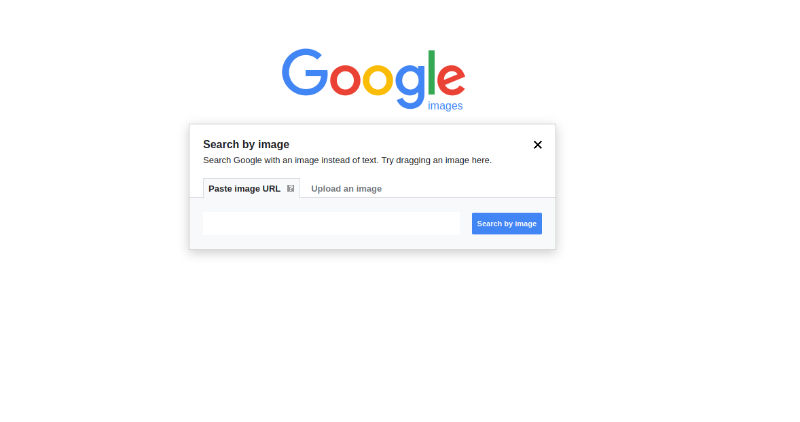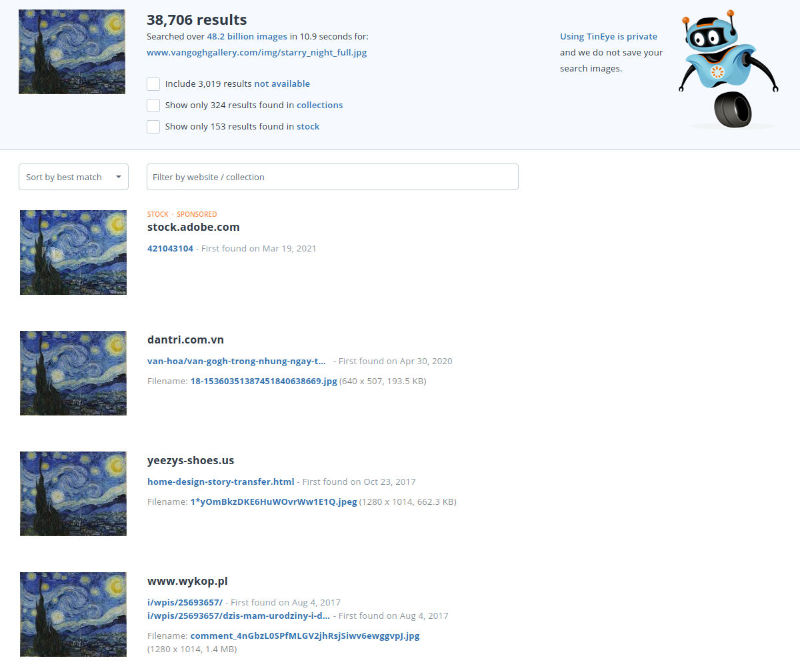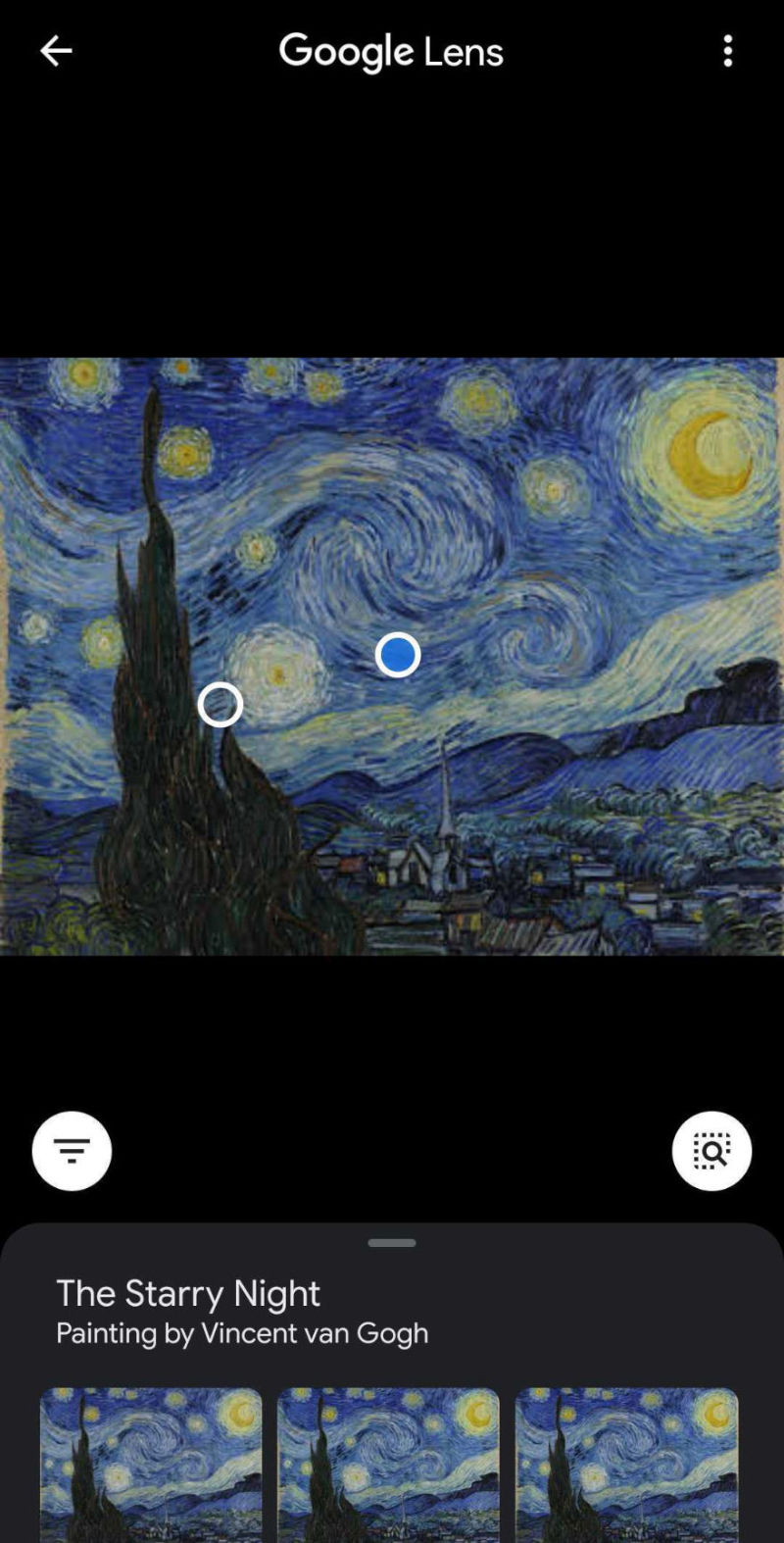Have you ever stumbled upon a picture which you really liked but its size just wasn’t quite right? Well, finding its source and original version is possible! In this article we will be explaining how you can find visually similar images on the internet using a reverse image search mechanism.
Why search for similar images?
People may want to search for similar images for varying reasons. For example, an artist or photographer may want to check if their work hasn’t been stolen and posted somewhere without their permission. However, this isn’t the only case. People who work in sectors such as Marketing often need to look for similar pictures due to the nature of their job. But there are also cases when someone may want to find pictures of themselves on the Internet. In such cases, an online facial recognition search engine such as PimEyes, is the perfect tool. Users can monitor their online presence and make sure that nobody is using their pictures for impersonation.
Use a camera or upload a picture to perform a search and see where your pictures appear online!
How to find similar images on your desktop browser
You can find similar images by performing a reverse image search. This can be done on all computer browsers, however Google Chrome has a built-in option for such searches. Simply right-click on the picture you wish to perform a reverse image search for and click on the “Search Google for image” option.
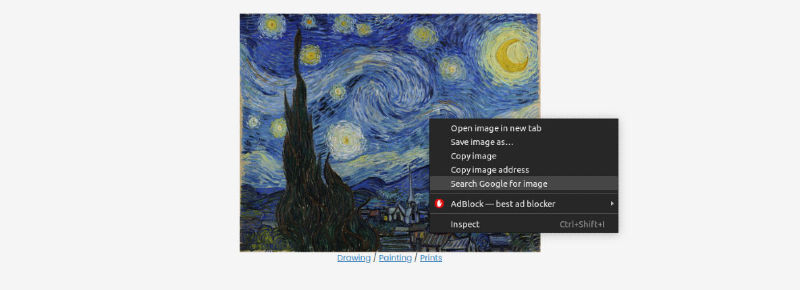
After clicking on it, you will be redirected to a Google page where, amongst others, you will have a category with visually similar images (related content) and one with pages that include matching images.
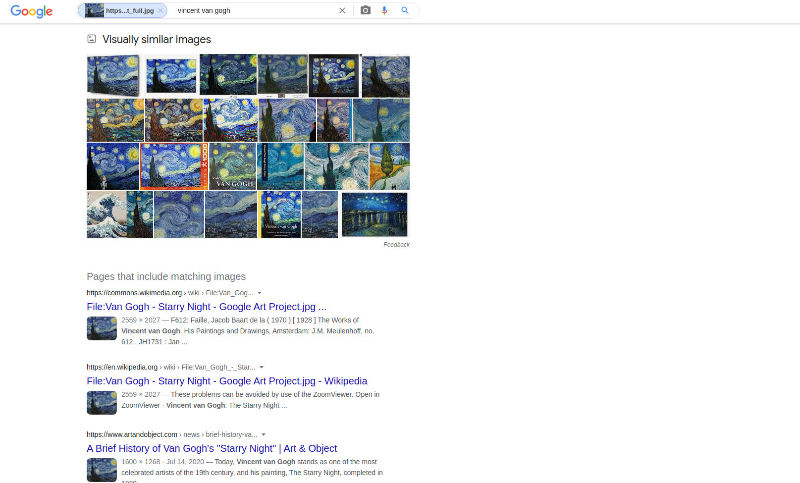
However, performing a reverse image search on Google is possible using all browsers which support this search engine. What you need to do is to simply head to Google Images and click on the “Search by image” option.
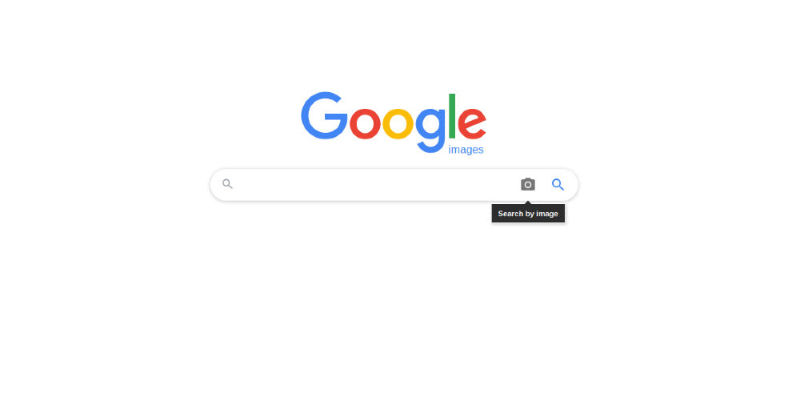
Afterwards, you can choose between pasting the image’s URL, uploading it or using the drag and drop option.
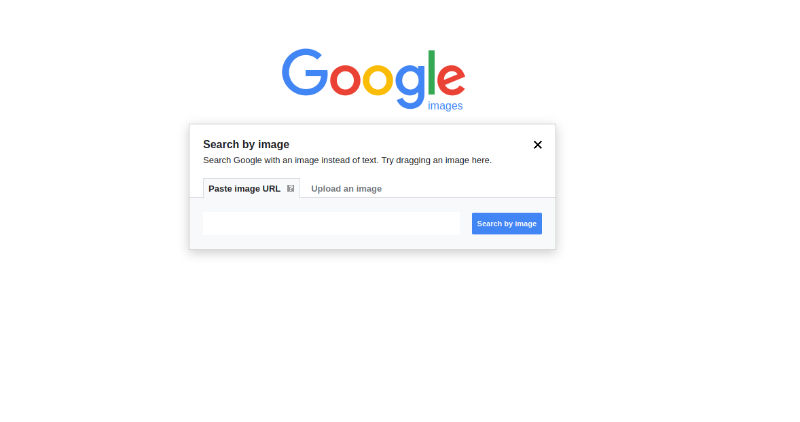
After performing the search, you will be redirected to a Google page, such as in the Chrome case.
However, there are also other search engines where a reverse image search is possible, such as Yandex and Bing. Other than typical search engines, you can use software designed specifically for reverse image search, such as TinEye. By uploading a picture to TinEye you will be met with thousands of results from all over the internet.
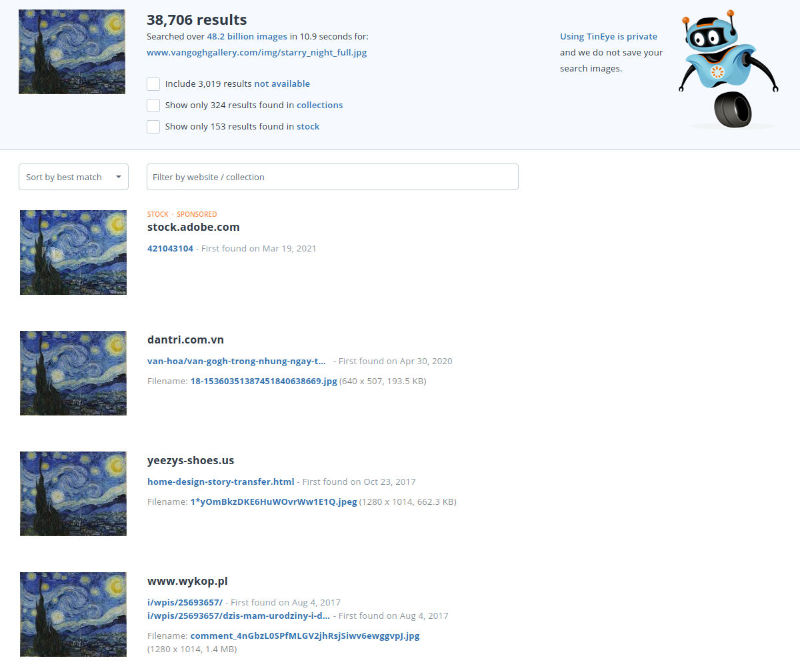
How to find similar images on your phone
Finding similar images is also possible on your phone. You can perform a search on the websites previously mentioned by us, or from an app. As an Android user, Google Lens is just the thing you need. Open the app and choose which photo you want to perform a reverse image search for from your library. After the search is done, you will be met with a screen that looks like this:
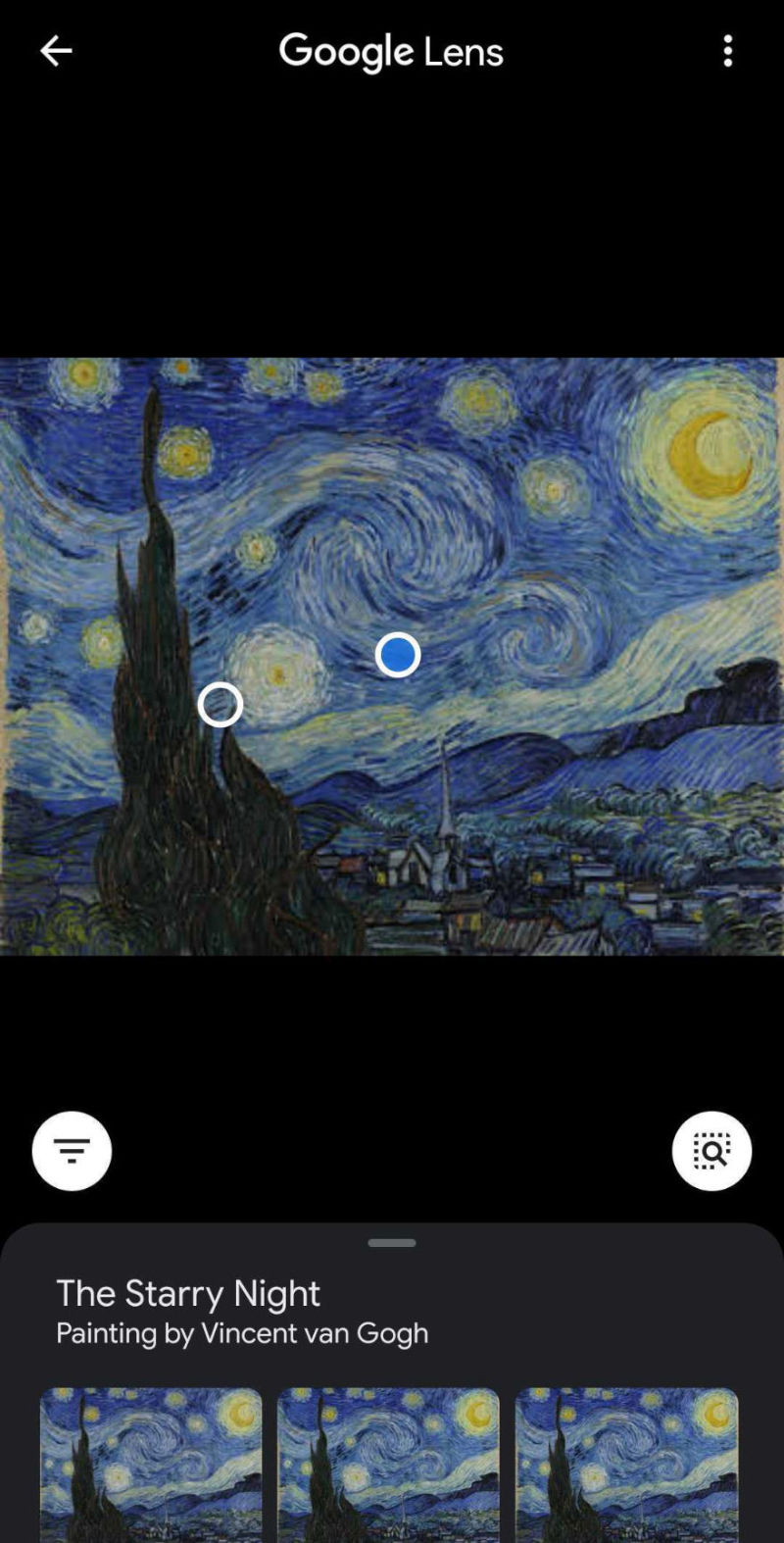
In order to access the results, scroll down and click on the “More results” button. You will then be redirected to a Google results page. Simply then click on the “Images” option and you will have a list of visually similar images. By using Google Lens, you can also find information regarding the pictures you are looking up.
Unfortunately, iOS users can’t use the actual Google Lens app, but can access it from the Google app, which is available in the App Store.
How to find similar images on your computer
Finding similar images on your desktop or laptop is quite easy. All you need is internet access and a browser to surf the web. You can find similar photos with the ways previously mentioned in this article, but it is also possible to locate similar photos in your library.
As a Mac user, the best way to do this is by using the Photos app. When importing your pictures, it will automatically detect similar (duplicate) ones, but for the ones which are already in your library, you have to perform a manual search. By following these steps, you can find photos with a similar visual:
-
Open the “Photos” app on your Mac device
-
Click on “File” and select the “New Smart Album” option
-
Select the filters by which you wish to show your photos and choose an album name
And there you have it! Now you can view all of these similar images on your computer.
Unfortunately, Windows doesn’t have a built-in option for finding similar images, however there are different products which can be used to help you with that.
Summary
Reverse image search has made finding similar images very simple. People can easily check if their content hasn’t been reposted on a website without their permission. They can even check where photos of them appear online! Such tools are very helpful, because they make searching across the web accessible for everyone. It is also very important to know where your pictures appear online at any given time, so you can have a better sense of safety. PimEyes is the perfect tool for this!
PimEyes is a tool dedicated to help you monitor your own online presence. Get your own subscription today!