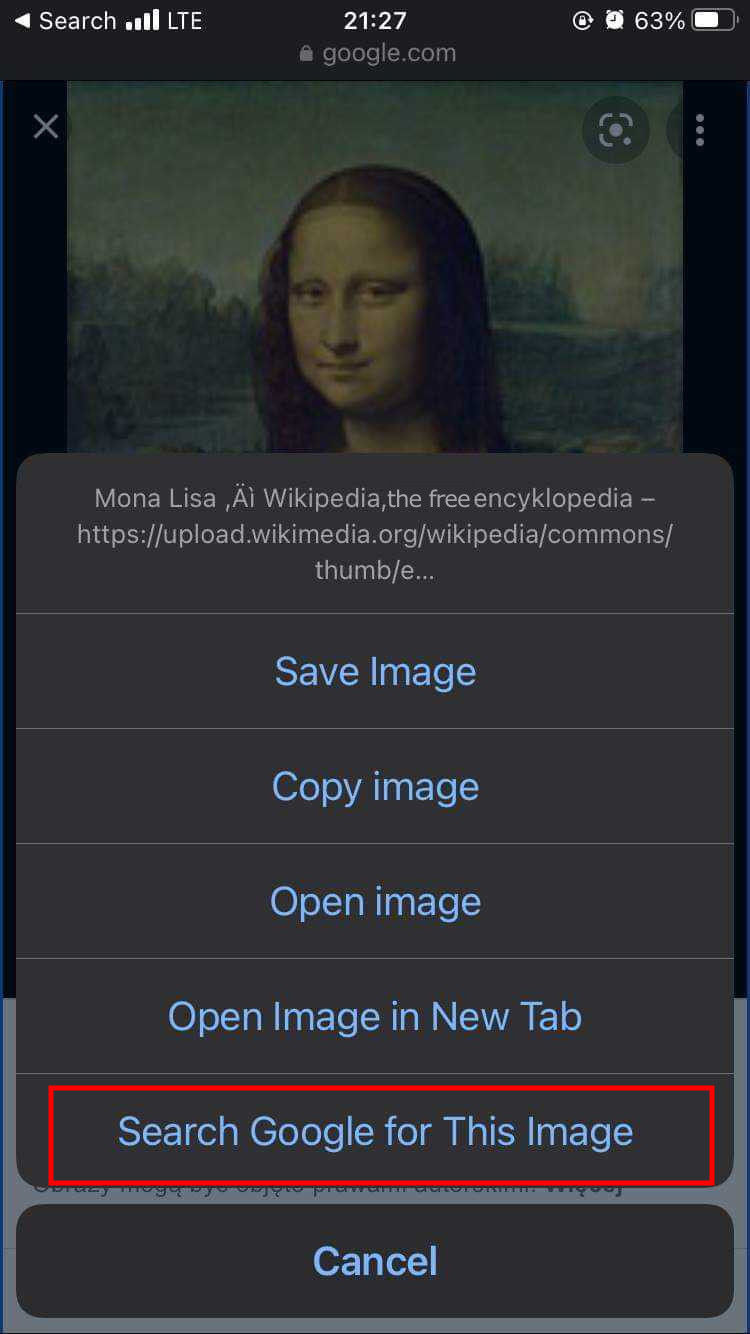As an iPhone user you are probably aware that your phone has a few built-in functionalities and apps that are very useful when it comes to searching for an image. But those functionalities can be used only on the photos saved on your device. So, are there any similar features that allow searching for an image online? We present them in this article.
Reverse image search on iPhones using Safari
Safari doesn’t have any dedicated feature that allows reverse image searching. In this case, the best option to find the same or similar photo on the web is to conduct a search using Google Images.
To perform a search, visit the Google Images website. The mobile version of Google Images doesn’t support reverse image searching, so you need to switch to the desktop version. In order to convert, click the “aA” icon located in the top left corner next to the address bar. When the options open on the screen, choose "Request Desktop Site”. The website version is displayed when the camera icon appears on the search bar (next to the magnifying glass icon). Use it to perform a reverse image search. When the options pop up, either paste the link to the image’s URL or upload the picture from your device.
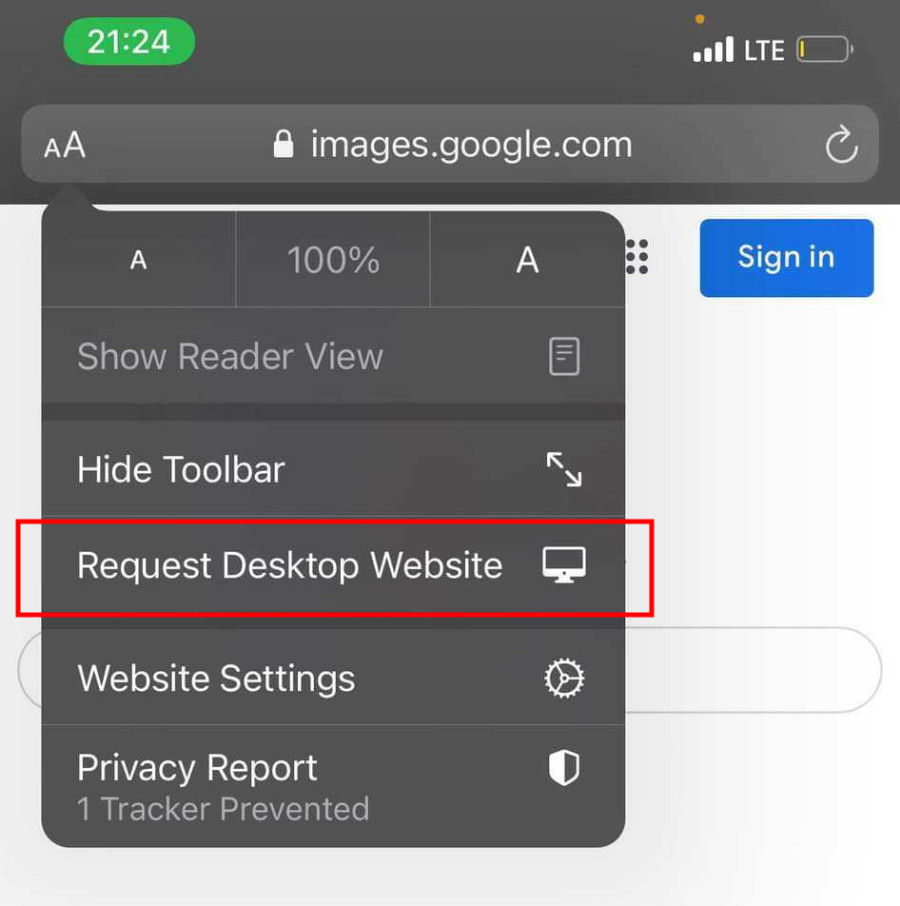 You will receive results within a few seconds. They will include information about what is in the photo, a gallery of similar pictures, and a list of websites related to the object(s) in the image.
You will receive results within a few seconds. They will include information about what is in the photo, a gallery of similar pictures, and a list of websites related to the object(s) in the image.
Reverse image search on iPhones using Google Chrome
Google Images is not the only tool created by this company that allows effective reverse image searching. They have also featured this mechanism in their browser. When you use Chrome and come across an image that you want to check, simply tap and hold it for a second. When the options pop up, select “Search Google For This Image“. This action will automatically open Google Images and start the reverse image search for that picture.
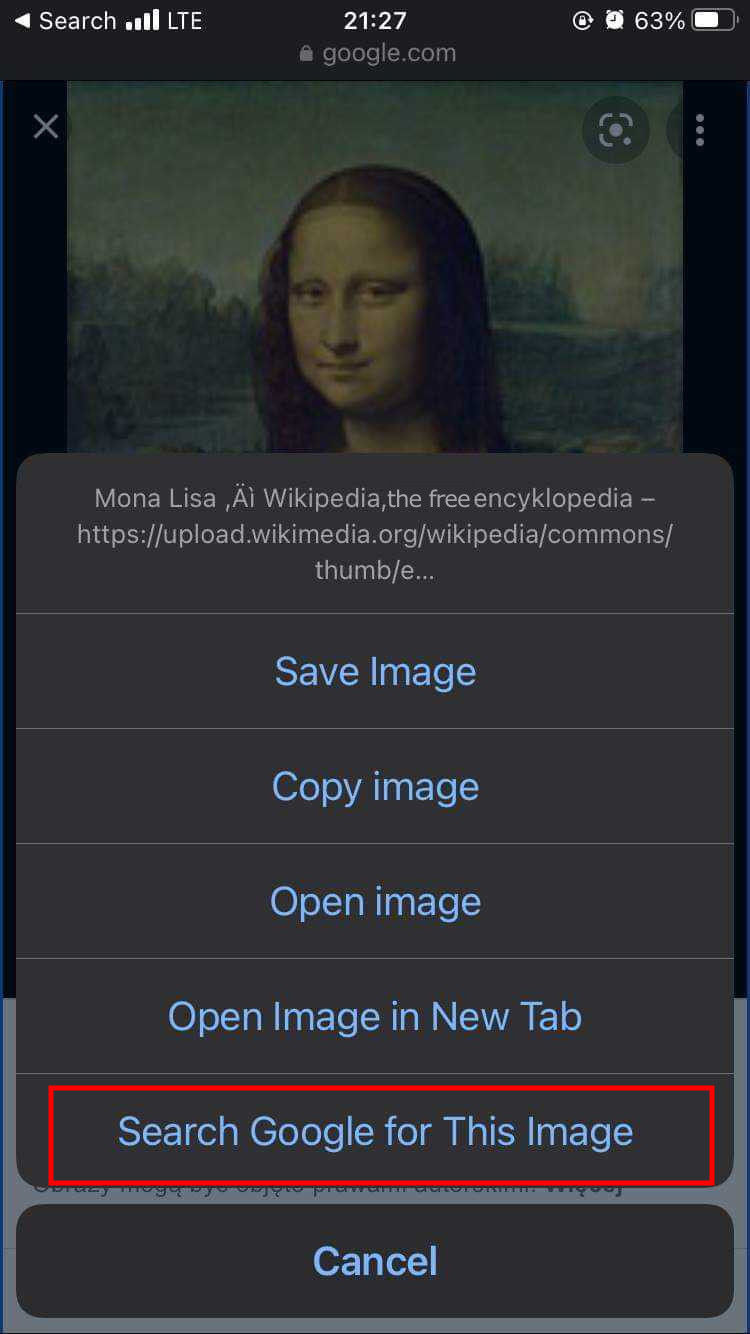
If you don’t have Google Chrome, you can download it from the App Store.
Reverse image search on iPhones using 3rd Party Applications
Unfortunately, the features offered by Google aren’t enough in many cases. That is why it is good to know some alternatives created by other companies. Among them, there are classic reverse image search engines designed to look for similar content, but also specialized tools created to search for specific images.
Probably the most popular and one of the top-rated appss for reverse image search on iOS is Reverse Image Search App. This app aggregates the features of the best-known search engines like Google Images, Bing, and Yandex. It also enables editing the image (cropping, rotating) to perform a search based on what you really need and to extend it using the additional feature of searching for images by words.
Another popular app is Reversee. It offers features similar to the afore-mentioned Reverse Image Search App. It also combines 3 search engines and allows you to edit your picture. Additionally, it is available as an extension to other apps like Photos or Safari. Unfortunately, the app hasn’t been updated since November 2020, so it might not be safe. If you decide to install it on your phone, please make sure that it has been updated and is safe to use.

Specialized reverse image search engine for faces
Reverse image search technology is also used in specialized tools like PimEyes: facial recognition search engine. It is designed to help you find your photos (to be precise: your face in photos) on publicly available websites and monitor your online presence. In the results you will get links to photos of you that have been posted on the Internet.
Find out where photos of you appear online. Upload your photo.
Summary
Searching for photos on iPhones can be very easy thanks to features and apps built into the system and online tools that allow performing reverse image searches. When you want to find an image on the Internet, you can use Google Images (however you have to display the website in the desktop version), the “Search Google For This Image” option on Google Chrome, or one of the popular apps like Reverse Image Search App or Reversee. If you want to use the reverse image search mechanism in order to find yourself on the Internet, choose PimEyes - a facial recognition search engine.
Check out yourself. Find your photos posted online.
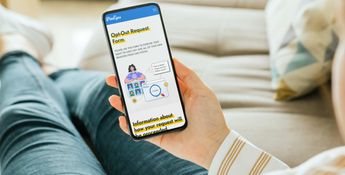
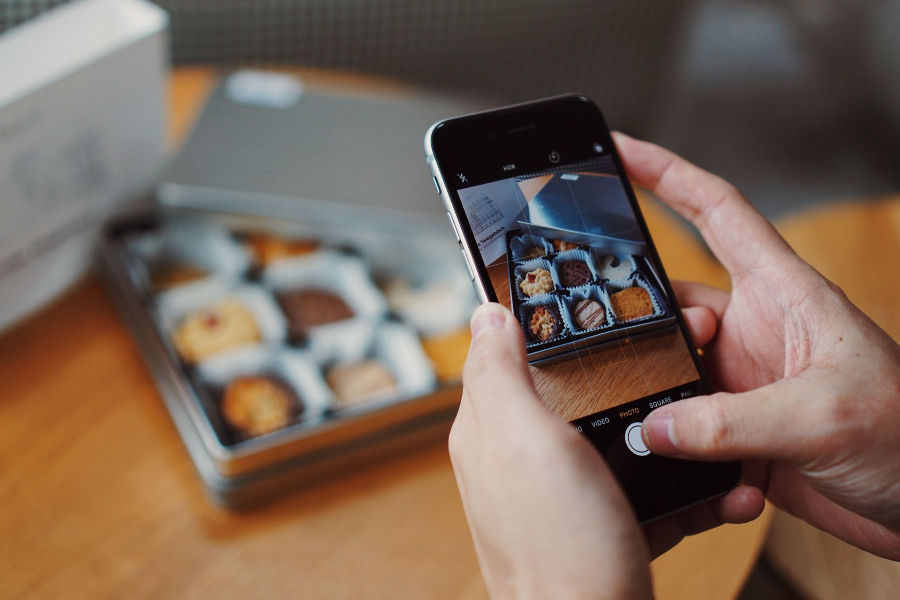
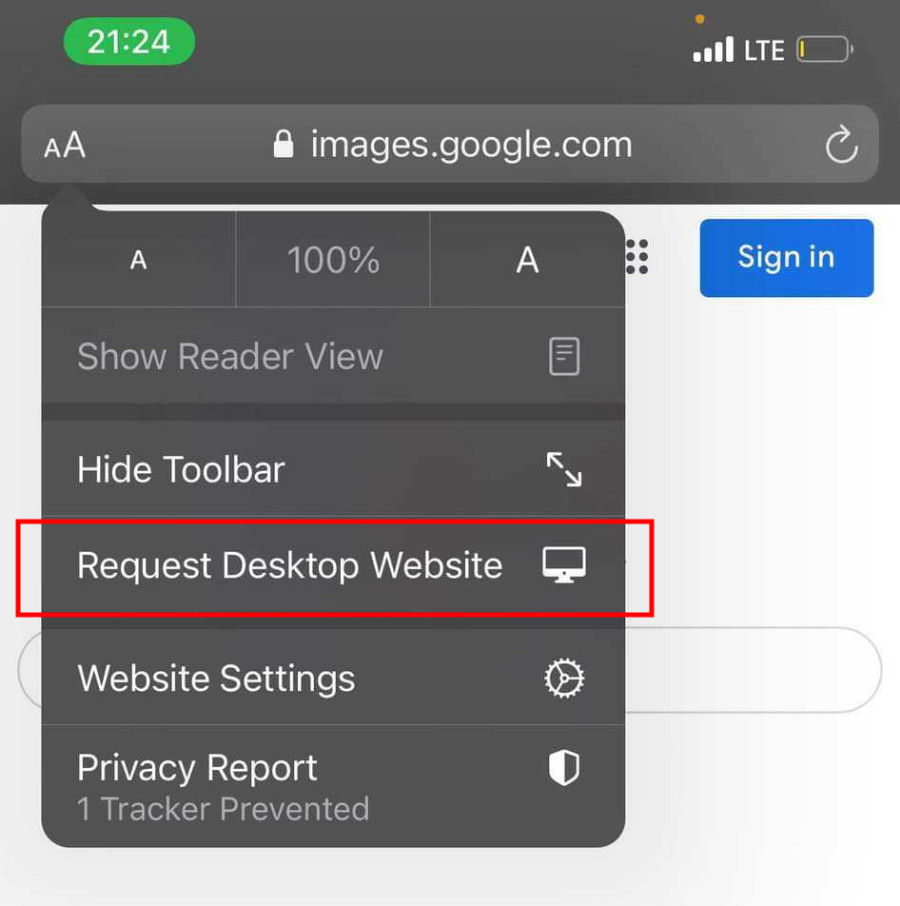 You will receive results within a few seconds. They will include information about what is in the photo, a gallery of similar pictures, and a list of websites related to the object(s) in the image.
You will receive results within a few seconds. They will include information about what is in the photo, a gallery of similar pictures, and a list of websites related to the object(s) in the image.